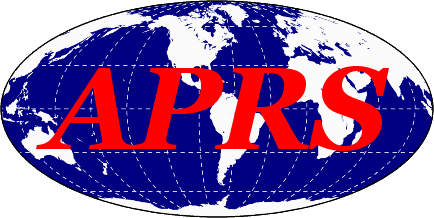Recently I got heavily into working the 2m ameture radio services, I currently have a pair of 2m/7cm antennas, a 1090 for ADS-B and a wide band for general SDR stuff. Today I’m going to build an APRS digipeater using an old Raspberry Pi 3, a cheap Baofeng UV5R and one of those 2m antennas on my roof.
Shopping list ( currently the Pi is in short supply and therefore wildly over priced):
- UV5R
- Baofeng APRS Cable
- Raspberry Pi 4B
- RTL-SDR
- 2M Antenna
- 50 Ohm Coax
- N Type to SMA adaptor
- SMA 50 Ohm Cable
Start with a Raspian Os install, which I won’t cover here because there are lots of articles and videos demonstrating how to this. When you get your pi up and running and you have an SSH console it’s time to start confiuring.
sudo apt install -y libasound2-dev libudev-dev build-essential libax25 ax25-apps ax25-tools cmake tmux
Then clone the Direwolf Repository
git clone https://github.com/wb2osz/direwolf.git
Next we need to compile Direwolf, this will take a while because the pi isn’t exactly a super computer
cd direwolf
mkdir build && cd build
cmake ..
make -j4
sudo make install
make install-conf
Copy the direwolf.conf file to /etc/
cp direwolf.conf /etc
Next edit the config file
nano /etc/direwolf.conf
Change ADVICE
ADEVICE plughw:1,0
Change MYCALL to your call sign -4 Add your GPS Positon (this is optional)
PBEACON delay=1 every=30 overlay=S symbol="digi" lat=42^37.14N long=071^20.83W power=50 height=20 gain=4 c
Uncomment ```
PTT /dev/ttyUSB0 RTS
Uncomment the IG server generate a password
There are tons of other options that you can enable that I won’t list here, instead i will paste a copy of my config file
#############################################################
# #
# Configuration file for Dire Wolf #
# #
# Linux version #
# #
#############################################################
#
# Extensive documentation can be found here:
# Stable release - https://github.com/wb2osz/direwolf/tree/master/doc
# Latest development - https://github.com/wb2osz/direwolf/tree/dev/doc
#
# The complete documentation set can also be found in
# /usr/local/share/doc/direwolf/ or /usr/share/doc/direwolf/
# Concise "man" pages are also available for Linux.
#
# This sample file does not have examples for all of the possibilities.
# Consult the User Guide for more details on configuration options.%C%#
#
# These are the most likely settings you might change:
#
# (1) MYCALL - call sign and SSID for your station.
#
# Look for lines starting with MYCALL and
# change NOCALL to your own.
#
# (2) PBEACON - enable position beaconing.
#
# Look for lines starting with PBEACON and
# modify for your call, location, etc.
#
# (3) DIGIPEATER - configure digipeating rules.
#
# Look for lines starting with DIGIPEATER.
# Most people will probably use the given example.
# Just remove the "#" from the start of the line
# to enable it.
#
# (4) IGSERVER, IGLOGIN - IGate server and login
#
# Configure an IGate client to relay messages between
# radio and internet servers.
#
#
# The default location is "direwolf.conf" in the current working directory.
# On Linux, the user's home directory will also be searched.
# An alternate configuration file location can be specified with the "-c" command line option.
#
# As you probably guessed by now, # indicates a comment line.
#
# Remove the # at the beginning of a line if you want to use a sample
# configuration that is currently commented out.
#
# Commands are a keyword followed by parameters.
#
# Command key words are case insensitive. i.e. upper and lower case are equivalent.
#
# Command parameters are generally case sensitive. i.e. upper and lower case are different.
#
#############################################################
# #
# FIRST AUDIO DEVICE PROPERTIES #
# (Channel 0 + 1 if in stereo) #
# #
#############################################################
#
# Many people will simply use the default sound device.
# Some might want to use an alternative device by choosing it here.
#
# Linux ALSA is complicated. See User Guide for discussion.
# To use something other than the default, generally use plughw
# and a card number reported by "arecord -l" command. Example:
ADEVICE plughw:1,0
# You can also use "-" or "stdin" to pipe stdout from
# some other application such as a software defined radio.
# "stdin" is not an audio device. Don't use this unless you
# understand what this means. Read the User Guide.
# You can also specify "UDP:" and an optional port for input.
# Something different must be specified for output.
# ADEVICE stdin plughw:1,0
# ADEVICE UDP:7355 default
#
# Number of audio channels for this souncard: 1 (mono) or 2 (stereo).
# 1 is the default so there is no need to specify it.
#
#ACHANNELS 2
#############################################################
# #
# SECOND AUDIO DEVICE PROPERTIES #
# (Channel 2 + 3 if in stereo) #
# #
#############################################################
#ADEVICE1 ...
#############################################################
# #
# THIRD AUDIO DEVICE PROPERTIES #
# (Channel 4 + 5 if in stereo) #
# #
#############################################################
#ADEVICE2 ...
#############################################################
# #
# CHANNEL 0 PROPERTIES #
# #
#############################################################
CHANNEL 0
#
# The following MYCALL, MODEM, PTT, etc. configuration items
# apply to the most recent CHANNEL.
#
#
# Station identifier for this channel.
# Multiple channels can have the same or different names.
#
# It can be up to 6 letters and digits with an optional ssid.
# The APRS specification requires that it be upper case.
#
# Example (don't use this unless you are me): MYCALL WB2OSZ-5
#
MYCALL KC3URO-4
#
# Pick a suitable modem speed based on your situation.
# 1200 Most common for VHF/UHF. Default if not specified.
# 2400 QPSK compatible with MFJ-2400, and probably PK232-2400 & KPC-2400.
# 300 Low speed for HF SSB. Default tones 1600 & 1800.
# EAS Emergency Alert System (EAS) Specific Area Message Encoding (SAME).
# 9600 G3RUH style - Can't use Microphone and Speaker connections.
# AIS International system for tracking ships on VHF.
# Also uses 9600 bps so Speaker connection won't work.
#
# In most cases you can just specify the speed. Examples:
#
MODEM 1200
#MODEM 9600
#
# Many options are available for great flexibility.
# See User Guide for details.
#
#
# Uncomment line below to enable the DTMF decoder for this channel.
#
#DTMF
#
# If not using a VOX circuit, the transmitter Push to Talk (PTT)
# control is usually wired to a serial port with a suitable interface circuit.
# DON'T connect it directly!
#
# For the PTT command, specify the device and either RTS or DTR.
# RTS or DTR may be preceded by "-" to invert the signal.
# Both can be used for interfaces that want them driven with opposite polarity.
#
# COM1 can be used instead of /dev/ttyS0, COM2 for /dev/ttyS1, and so on.
#
#PTT COM1 RTS
#PTT COM1 RTS -DTR
PTT /dev/ttyUSB0 RTS
#
# On Linux, you can also use general purpose I/O pins if
# your system is configured for user access to them.
# This would apply mostly to microprocessor boards, not a regular PC.
# See separate Raspberry Pi document for more details.
# The number may be preceded by "-" to invert the signal.
#
#PTT GPIO 25
# The Data Carrier Detect (DCD) signal can be sent to the same places
# as the PTT signal. This could be used to light up an LED like a normal TNC.
#DCD COM1 -DTR
#DCD GPIO 24
#############################################################
# #
# CHANNEL 1 PROPERTIES #
# #
#############################################################
#CHANNEL 1
#
# Specify MYCALL, MODEM, PTT, etc. configuration items for
# CHANNEL 1. Repeat for any other channels.
#############################################################
# #
# TEXT TO SPEECH COMMAND FILE #
# #
#############################################################
SPEECH dwespeak.sh
#############################################################
# #
# VIRTUAL TNC SERVER PROPERTIES #
# #
#############################################################
#
# Dire Wolf acts as a virtual TNC and can communicate with
# client applications by different protocols:
#
# - the "AGW TCPIP Socket Interface" - default port 8000
# - KISS protocol over TCP socket - default port 8001
# - KISS TNC via pseudo terminal (-p command line option)
#
AGWPORT 8000
KISSPORT 8001
#
# It is sometimes possible to recover frames with a bad FCS.
# This applies to all channels.
#
# 0 [NONE] - Don't try to repair.
# 1 [SINGLE] - Attempt to fix single bit error. (default)
# ... see User Guide for more values and in-depth discussion.
#
#FIX_BITS 0
#
#############################################################
# #
# FIXED POSIION BEACONING PROPERTIES #
# #
#############################################################
#
# Beaconing is configured with these two commands:
#
# PBEACON - for a position report (usually yourself)
# OBEACON - for an object report (usually some other entity)
#
# Each has a series of keywords and values for options.
# See User Guide for details.
#
# Example:
#
# This results in a broadcast once every 10 minutes.
# Every half hour, it can travel via two digipeater hops.
# The others are kept local.
#
PBEACON delay=1 every=30 overlay=S symbol="digi" lat=40^13.202N long=074^87.99W power=5 height=20 gain=1 comment="Bristol Township PA" via=WIDE1-1,WIDE2-1
#PBEACON delay=11 every=30 overlay=S symbol="digi" lat=42^37.14N long=071^20.83W power=50 height=20 gain=4 comment="Chelmsford MA"
#PBEACON delay=21 every=30 overlay=S symbol="digi" lat=42^37.14N long=071^20.83W power=50 height=20 gain=4 comment="Chelmsford MA"
# With UTM coordinates instead of latitude and longitude.
#PBEACON delay=1 every=10 overlay=S symbol="digi" zone=19T easting=307477 northing=4720178
#
# When the destination field is set to "SPEECH" the information part is
# converted to speech rather than transmitted as a data frame.
#
CBEACON dest="SPEECH" info="KC3URO Digipeater $(date)"
# Similar for Morse code. If SSID is specified, it is multiplied
# by 2 to get speed in words per minute (WPM).
#CBEACON dest="MORSE-6" info="de MYCALL"
#
# Modify for your particular situation before removing
# the # comment character from the beginning of appropriate lines above.
#
#############################################################
# #
# APRS DIGIPEATER PROPERTIES #
# #
#############################################################
#
# For most common situations, use something like this by removing
# the "#" from the beginning of the line below.
#
DIGIPEAT 0 0 ^WIDE[3-7]-[1-7]$|^TEST$ ^WIDE[12]-[12]$ TRACE
# See User Guide for more explanation of what this means and how
# it can be customized for your particular needs.
# Filtering can be used to limit was is digipeated.
# For example, only weather weather reports, received on channel 0,
# will be retransmitted on channel 1.
#
#FILTER 0 1 t/wn
# Traditional connected mode packet radio uses a different
# type of digipeating. See User Guide for details.
#############################################################
# #
# INTERNET GATEWAY #
# #
#############################################################
# First you need to specify the name of a Tier 2 server.
# The current preferred way is to use one of these regional rotate addresses:
# noam.aprs2.net - for North America
# soam.aprs2.net - for South America
# euro.aprs2.net - for Europe and Africa
# asia.aprs2.net - for Asia
# aunz.aprs2.net - for Oceania
IGSERVER noam.aprs2.net
# You also need to specify your login name and passcode.
# Contact the author if you can't figure out how to generate the passcode.
IGLOGIN KC3URO-4 12345
# That's all you need for a receive only IGate which relays
# messages from the local radio channel to the global servers.
# Some might want to send an IGate client position directly to a server
# without sending it over the air and relying on someone else to
# forward it to an IGate server. This is done by using sendto=IG rather
# than a radio channel number. Overlay R for receive only, T for two way.
PBEACON sendto=IG delay=0:30 every=60:00 symbol="igate" overlay=R lat=40^13.20N long=074^87.99W
#PBEACON sendto=IG delay=0:30 every=60:00 symbol="igate" overlay=T lat=42^37.14N long=071^20.83W
# To relay messages from the Internet to radio, you need to add
# one more option with the transmit channel number and a VIA path.
IGTXVIA 0 WIDE1-1
# Finally, we don't want to flood the radio channel.
# The IGate function will limit the number of packets transmitted
# during 1 minute and 5 minute intervals. If a limit would
# be exceeded, the packet is dropped and message is displayed in red.
IGTXLIMIT 6 10
#############################################################
# #
# APRStt GATEWAY #
# #
#############################################################
#
# Dire Wolf can receive DTMF (commonly known as Touch Tone)
# messages and convert them to packet objects.
#
# See separate "APRStt-Implementation-Notes" document for details.
#
#
# Sample gateway configuration based on:
#
# http://www.aprs.org/aprstt/aprstt-coding24.txt
# http://www.aprs.org/aprs-jamboree-2013.html
#
# Define specific points.
TTPOINT B01 37^55.37N 81^7.86W
TTPOINT B7495088 42.605237 -71.34456
TTPOINT B934 42.605237 -71.34456
TTPOINT B901 42.661279 -71.364452
TTPOINT B902 42.660411 -71.364419
TTPOINT B903 42.659046 -71.364452
TTPOINT B904 42.657578 -71.364602
# For location at given bearing and distance from starting point.
TTVECTOR B5bbbddd 37^55.37N 81^7.86W 0.01 mi
# For location specified by x, y coordinates.
TTGRID Byyyxxx 37^50.00N 81^00.00W 37^59.99N 81^09.99W
# UTM location for Lowell-Dracut-Tyngsborough State Forest.
TTUTM B6xxxyyy 19T 10 300000 4720000
# Location for the corral.
TTCORRAL 37^55.50N 81^7.00W 0^0.02N
# Compact messages - Fixed locations xx and object yyy where
# Object numbers 100 - 199 = bicycle
# Object numbers 200 - 299 = fire truck
# Others = dog
TTMACRO xx1yy B9xx*AB166*AA2B4C5B3B0A1yy
TTMACRO xx2yy B9xx*AB170*AA3C4C7C3B0A2yy
TTMACRO xxyyy B9xx*AB180*AA3A6C4A0Ayyy
TTMACRO z Cz
# Receive on channel 0, Transmit object reports on channel 1 with optional via path.
# You probably want to put in a transmit delay on the APRStt channel so it
# it doesn't start sending a response before the user releases PTT.
# This is in 10 ms units so 100 means 1000 ms = 1 second.
#TTOBJ 0 1 WIDE1-1
#CHANNEL 0
#DWAIT 100
# Advertise gateway position with beacon.
# OBEACON DELAY=0:15 EVERY=10:00 VIA=WIDE1-1 OBJNAME=WB2OSZ-tt SYMBOL=APRStt LAT=42^37.14N LONG=71^20.83W COMMENT="APRStt Gateway"
# Sample speech responses.
# Default is Morse code "R" for received OK and "?" for all errors.
TTERR OK SPEECH Message Received.
TTERR D_MSG SPEECH D not implemented.
TTERR INTERNAL SPEECH Internal error.
TTERR MACRO_NOMATCH SPEECH No definition for digit sequence.
TTERR BAD_CHECKSUM SPEECH Bad checksum on call.
TTERR INVALID_CALL SPEECH Invalid callsign.
TTERR INVALID_OBJNAME SPEECH Invalid object name.
TTERR INVALID_SYMBOL SPEECH Invalid symbol.
TTERR INVALID_LOC SPEECH Invalid location.
TTERR NO_CALL SPEECH No call or object name.
TTERR SATSQ SPEECH Satellite square must be 4 digits.
TTERR SUFFIX_NO_CALL SPEECH Send full call before using suffix.
Finally let’s set things up so that Direwolf will run as a service and start on boot
nano /etc/systemd/system/direwolf.service
Paste in the following
[Unit] Description=Direwolf
After=network.target
[Service]
Type=forking
ExecStart=/usr/bin/tmux new-session -d -s direwolf '/usr/local/bin/direwolf -c /etc/direwolf.conf'
Restart=always
[Install] WantedBy=default.target
Then reload systemd and enable direwolf
systemctl daemon-reload
systemctl enable direwolf --now